78 Web Design and Development Terms Every Marketer Should Know
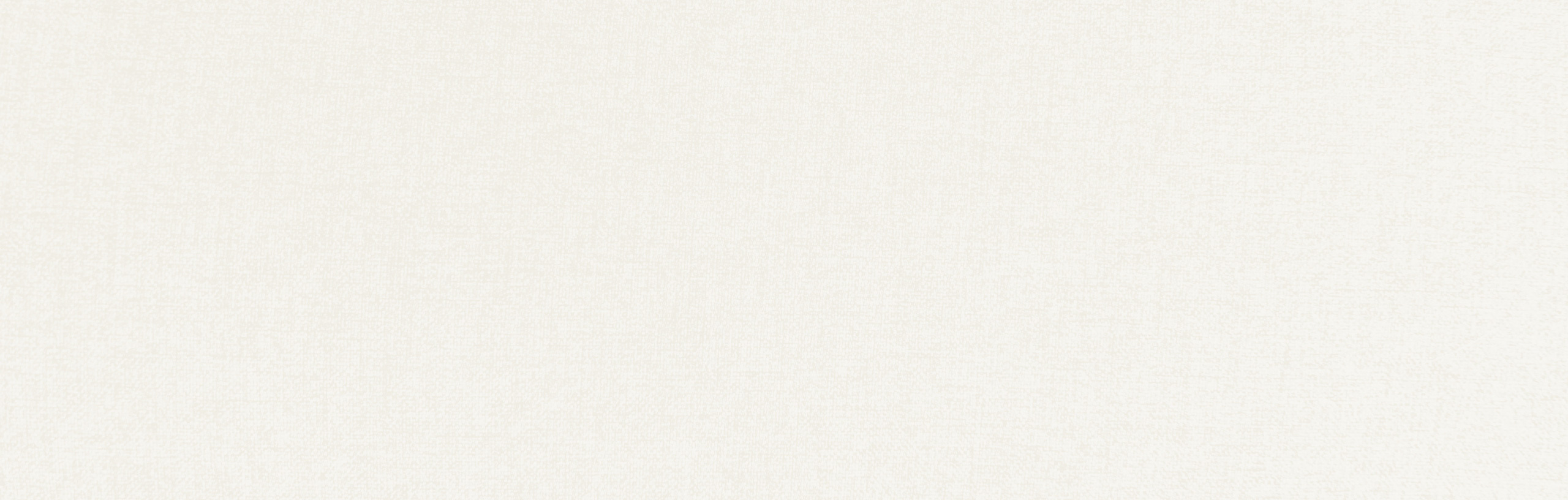
A website redesign is an exciting opportunity to improve performance, enhance user experience (UX), and boost your SEO rankings. With a clear understanding of the process and key terminology, teams can approach this effort with confidence.
If you’re planning a website redesign, you’ll likely come across various web design terms used by project managers, designers, and developers that may be new to you. This article is designed to help you feel both informed and well-prepared as you begin conversations with prospective agencies. A great starting point is understanding the difference between web design and development.
Web design focuses on both the visuals and the user experience (UX) of your website. It’s how you’d incorporate your brand elements such as your messaging, logos, and colors into your website. Web development is the work that takes place in the “back-end” of a website. It involves coding and is more concerned with functionality. The intersection of the two is where great website design takes place.
Below, we explore key topics related to the website redesign process and have organized them into categories based on when you’re most likely to encounter them during a project—from strategy to deployment and post-launch optimization.
Interested in a specific element of the development process? Click one of the following links to jump to that section:
What Web Design Terms Should Marketers Know Before a Website Redesign?
Strategy, Discovery, and Planning Terms
This phase is the starting point for a successful website redesign. The following digital marketing terms relate to strategic planning, content organization, and the tools used to define your site’s structure and user experience. Understanding these concepts will help you ensure your website goals align with business objectives from the get-go.
Accessibility – Concerns making websites accessible to people with disabilities. All websites built should follow the Web Content Accessibility Guidelines (WCAG) and will fall into three different levels of compliance.
- Level A – Basic level of accessibility.
- Level AA – Addresses some of the biggest web accessibility issues.
- Level AAA – The highest level of accessibility on the web.
Content management system (CMS) – A software system used to edit your website’s content. This system lets you log in to your website’s “back end” to edit the text and images. Some examples include WordPress and Drupal. A CMS is designed to simplify the publication of website content, without requiring technical knowledge of code.
Content roadmap – An outline of content needed for a website after finalizing the sitemap. This includes text, images, videos, testimonials, and other types of content.
CRM integration – The process of connecting your website with customer relationship management (CRM) systems such as HubSpot or Salesforce. CRMs help manage form submissions, automate marketing workflows, and organize lead data.
Information Architecture (IA) – A website’s information blueprint and navigation. It typically includes a site map, wireframes (see definition) for each page, and any necessary notations regarding navigation, content, and features to include on the site.
Mockup – A static, visual representation of a web page that shows what a design will look like without interactive elements. Mockups help marketers and clients visualize the look and feel of a webpage or full site before development begins.
Page template – A unique page layout for page(s) of a website. On average, a website has 8-10 page templates. For example, the homepage and contact page of a website look different and contain different elements, therefore they are two different page templates. Designers and developers may also use terms like “overview page” and “single page” to describe templates. This refers to the structure and hierarchy in a sitemap. For example, a website may have a Services Overview page that contains general information about the company’s services, and then they also have Service Single pages that follow a separate template for individual service pages.
Prototype – An interactive model of a website that simulates user experience and functionality. Prototypes are used to test workflows and design concepts before final development.
Site map – A document that shows a hierarchical blueprint of a website’s pages and content. This is usually one of the first steps in a website redesign, as it is important to know what content is needed on a website before design begins.
User experience (UX) – The interaction a user has with an interface. From a planning perspective, the user experience is typically defined in wireframes, but every aspect of the web design and development process—from wireframing and copywriting to design and programming—affects the user experience.
Version control – A system used by developers to manage and track changes in code. Version control aids in collaboration by ensuring the latest updates are saved and can be returned to a previous state if needed.
WCAG Compliance (Web Content Accessibility Guidelines) – A set of international guidelines that help make web content accessible to people with disabilities. Following WCAG standards keeps your website compliant with legal and usability expectations.
Wireframe – A visual guide to show the structure and content of a web page without any design elements. This helps to focus on the layout and hierarchy of content, without being distracted by design.
WYSIWYG – Stands for “What You See Is What You Get.” It’s the interface inside a CMS that automatically applies styles to text and graphics and allows the user to see what the content will look like on the front end. This allows marketers to edit content in their website without coding knowledge.
Design and Content Creation Terminology
Design and content serve to engage visitors and drive action. This section includes terms related to layout, visual, and interactive features that influence how users experience and interact with your website’s content.
Above-the-fold content – The part of a webpage that is visible to users before they scroll. This area is critical for grabbing attention and encouraging visitors to act.
ALT tag –Alternate descriptive text that is displayed inside the image placeholder while the page is loading or is read by a screen reader. ALT text contributes to ADA compliance while helping with SEO ranking and overall web accessibility.
Anchor tags – A tag, or hyperlink, added to text that, when clicked, brings a user to a different section of the page, instead of opening a new page. For example, the hyperlinks in the introductory paragraph of this article. Sometimes a webpage may have an anchor menu, which is a form of secondary navigation that exists as a menu just for that page. Each menu item refers to a section on that page.
Call to action (CTA) – Specific text, image, a banner or button that uses action-oriented language to urge a visitor on a website to act. CTAs are designed to move a visitor from one page to the next and persuade them to take an expected, predetermined action. (e.g. Download a Whitepaper, Register for a Webinar, Contact Us, Learn More, etc.).
Carousel – Used to show multiple items within a limited space and have come to replace sliders in recent design. Carousels create a 3D effect on a website.
Favicon – A small icon image, often a company logo, that displays on a browser’s title bar or tab.
Grid system – A layout framework of rows and columns used by designers to create visual balance across a web page. Designers will use this system to keep content aligned consistently.
Hero image – The header or banner image at the top of a webpage, typically extending the full width of the page.
Hover state – How an item changes when a user moves their mouse over it before clicking on it. For example, when a user hovers over a button, it may change color or animate in some way.
Image overlay – A color, gradient, or blur effect added over an image with partial transparency, either purely for design purposes or to make text on top of the image more legible.
Interactivity – Features of a website that allow users to engage and interact with the website. This includes features like hover states, rollovers, video, animations, and calls to action.
Micro-animations – Small or subtle animations or other motions on your website, usually in response to a user’s movement on the page, like scrolling down the page or hovering over an icon.
Navigation – The directional elements that appear on a website and guide the user throughout the site. While this primarily refers to the “menu bar” located at the top of a website or along either side, it can also include textual links in the “footer” at the bottom of the page.
Slider – A rotating banner of images that is sometimes placed on the homepage of a website. It is a “slide show” type format that can highlight different content and include images or video. This is now considered an outdated design trend, commonly found on older websites.
Sticky navigation – A navigation menu that remains visible and fixed to the same position on a page as the user scrolls.
Typography – The visual styling of text on a webpage that includes fonts, sizes, line spacing, and alignment. Effective typography will enhance readability and brand perception.
Whitespace – Also known as negative space, whitespace is the empty area around design elements. It creates breathing room, improves readability, and gives the site a clean, modern look and feel.
Mobile Responsiveness and Accessibility Optimization
Internet users access websites across various screen sizes and devices. These terms cover how your website adapts to different viewing environments and meets accessibility standards to create a seamless and inclusive user experience.
Breakpoints – The points at which a website’s content and design will adjust to accommodate various screen sizes to provide the user with the best possible viewing layout for the content on any device. In responsive design (see term below), breakpoints are often defined by common device widths, such as smartphone, tablet, and desktops above 1024px.
Lazy loading – A development optimization technique that defers loading of images and video until they are needed as a user scrolls down the page.
Mobile optimization – The process of enhancing website design and functionality for mobile users. Creating a mobile-friendly design will involve optimizing for faster load times, touch-friendly navigation, and responsive layouts that improve usability and conversions on mobile devices.
Responsive design – A website that adjusts to the screen it is being viewed on, whether desktop, mobile or tablet. CSS rules (see term below) help the website find the device resolution the website is being displayed on, and then flexible images, fluid grids and the site menu are adjusted to fit the screen. Responsive design creates a website that automatically adapts to different screen sizes (desktop, tablet, mobile) and in turn improves the user experience and SEO rankings.
Technical Planning and Development
During development, your website will come to life behind the scenes. These terms cover coding, infrastructure, and the tools developers use to build, test, and manage a fully functional website.
Application Programming Interface (API) – A set of rules that allow different software applications to communicate with one another. APIs connect your website with third-party tools and services, such as customer relationship management systems (CRMs).
Back-end development – Refers to the server-side operations that power a website’s functionality. This includes databases, hosting, and application logic. While users don’t see this part directly, it drives all behind-the-scenes action.
CSS – Cascading Style Sheets (CSS) are the code that developers use to designate how a web page should be presented to visitors. It formats the look and feel of your website, and sets global styles for fonts, colors, buttons, hover states, images, menus, etc.
Development (“dev”) site – A private version of a website, sometimes called a staging site, used for testing website changes before making them live. When building a new website, the developer will build a dev site where you can see and interact with the newly designed site before it goes live.
DNS – Domain Name Servers (DNS) are like the Internet’s version of a phone book, controlling your domain name’s website and email settings. When a user visits your website address, the DNS settings control which server to point them to.
Domain – The name of the website that people type into a browser to visit it. For example, our domain is
Filter and search – Typically a feature used to adjust the content that is loaded on an overview page in response to the categories, tags, or search terms that a user enters. This is common on Project, Blog, and News overview pages.
Front-end development – Involves the visual and interactive parts of a website built using HTML, CSS, and JavaScript. Understanding this helps marketers better communicate their design expectations.
Hosting –The web servers where your website files are housed, served, and maintained. A web server is a computer running web server software connected to the Internet that allows visitors to access a website through an Internet-connected web browser or mobile device.
HTML – Hypertext Markup Language (HTML) is the markup language that is used to construct web pages and display content like text, images, video and links on the web. It’s often used along with other languages that allow the web developer to add functionality, such as CSS, PHP and JavaScript.
HTTPS – Hyper Text Transfer Protocol Secure (HTTPS) is the secure version of HTTP, the primary protocol used to send data between a web browser and a website. HTTPS typically uses a Secure Sockets Layer (SSL) certificate to encrypt all communications between your browser and the website for added security.
Pixel tracking – A tiny piece of code placed on a webpage to track visitor actions such as ad clicks, conversions, or behavior. Pixel data helps with retargeting efforts and analyzing campaign performance.
Plugins – Software apps that “plug in” to a Content Management System such as WordPress to allow you to add new features and extend the functionality.
Registrar – The company used to register your domain name. Some examples include GoDaddy or Namecheap.
Sitewide search – Functionality on a website where the user can enter search terms and, typically, be served the results on a custom page.
SSL certificate – SSL (Secure Sockets Layer) is a standard security protocol necessary for establishing encrypted communication between a web browser and a website. When a site has an SSL certificate, HTTPS (Hyper Text Transfer Protocol Secure) appears in the URL and the site displays as “secure.” The certificate details can be viewed by clicking on the lock symbol next to the URL in the browser bar.
Pre-Launch QA and Optimization
Before going live, your website must be carefully tested and optimized for speed, functionality, and reliability. These terms relate to quality assurance processes and technical considerations for a smooth launch.
301 redirect – A permanent redirect from one URL to another, usually from your old website to the new website. (e.g.”website.com/about-us” now redirects visitors to ”website.com/our-company” on the new website.) 301 redirects send both users and search engines to a new page while preserving SEO rankings and eliminating broken links when a user searches for a piece of content, seamlessly transferring traffic and link authority.
404 – An error page that a user sees when they try to reach a non-existent page on your website. Usually this is due to a visitor mistyping the URL or attempting to access a page that has been deleted from the site. An effective 404 error page should communicate why the page doesn’t exist and what users can do next.
Caching – A cache is a temporary data storage mechanism that aids in site speed by storing relevant information on your computer the first time you visit a website. Then, your computer does not have to reload that information each time you access the site. Oftentimes when you make small changes to your website, you’ll have to clear the cache to see the changes on the front end.
Core Web Vitals – Google’s user experience (UX) metrics that measure page load speed and interactivity. Core web vitals are an update to Google’s search engine ranking system that includes factors regarding a website’s user experience. You can use Google PageSpeed insights to analyze these.
Page speed – A measurement of the length of time it takes to load all the content on a specific web page.
Propagation – DNS propagation is a term used to describe the time period required for changes to your domain name server’s settings to take effect. It may take as long as 48 hours for internet service provider nodes across the world to update their caches with your updated DNS information. If you are launching a new website on a different web server, some visitors might still be directed to your old server (website) for a period of time, while others will see the new website shortly after the change.
SEO and Launch Readiness
Launching a website is step one. Making it visible to your audience, partners, and colleagues is just as important. The following terms cover how your site is structured for search engines, helping you improve rankings, attract organic traffic, and ensure your content is indexed correctly.
Canonical tags – HTML elements used to prevent duplicate content by specifying the preferred version of a web page. This helps search engines understand which URL to prioritize.
Internal linking – The practice of linking to other pages within your own website. It improves navigation, distributes SEO value, and increases time-on-site.
Meta tag – Important for SEO ranking, a meta tag is an HTML tag that is used by search engines to index a site. Meta tags store information about a web page, such as its description, author and copyright. Search engines use this information to categorize websites and display information in search engine results pages (SERPs). Example meta tags include title tags, meta descriptions, and meta robots tags.
Rich snippets – Additional information in the source code of a webpage that can bring greater attention to the page in search results. Rich snippets include classifications such as authors, prices, ratings, images, and more.
Search engine optimization (SEO) – SEO concerns increasing your site’s likelihood of being served up to web browsers that query relevant keywords. To improve your SEO ranking, help search engines understand the information on your website to rank higher in organic search results. This includes having title tags, meta descriptions and ALT tags for images on your website.
Search engine indexing / crawlability – Refers to how search engines discover, crawl, and include your site’s pages in search results. Proper indexing makes sure your content is visible and ranks.
SERP – Stands for Search Engine Results Pages. These pages are served up to users when they query a search term in a search engine, such as Google.
Structured data / Schema markup – Code added to your website to help search engines better understand your content. It enables enhanced search results like ratings, events, or FAQs.
Website audit – A project, often completed before deciding whether to redesign a website, that involves evaluating different aspects of a website, from design and navigation to messaging and SEO.
XML sitemap – A structured file submitted to search engines that lists all indexable pages on your site. It helps search engines efficiently and fully crawl your site.
Analytics and Performance Tracking
Once your site is live, you’ll next want to track user behavior and performance. These terms relate to the tools, approaches, and platforms you can use to gain insight into how users engage with your website. Through becoming more informed, you’ll be better positioned to guide future improvements.
A/B testing – A method of comparing two versions of a webpage or element to determine which performs better in terms of user engagement or conversion rates.
Google Analytics – A widely-used platform to track website visitors and behavior.
Google Tag Manager – A tag management system used to manage and upload multiple tracking codes or pixels to a website.
Heatmap analytics – Platforms that use JavaScript files to track website visitors’ behavior and create visual representations of that data. A heatmap displays a range of colors overlaying different areas of a website page to visualize user engagement.
Marketing Tools and Conversions
Your website should ultimately support broader marketing and lead generation goals. This section focuses on terms related to driving conversions, tracking visitor behavior, and integrating marketing tools and platforms into your site.
Conversion – When a user takes a specific desired action related to online marketing and lead generation. This includes completing a web form, submitting a request for information, subscribing to a newsletter or making an e-commerce purchase.
Cookies – A small text file that includes an anonymous unique identifier and visit information that is sent to a browser from a website and stored on a visitor’s computer hard drive. This data can provide information about who visits the website, how often they visit, what parts of the site they visit the most and their browsing preferences.
Geolocation – A means of identifying a user’s location via the IP address of their computer, tablet, phone, or device. The location may be used to prefill forms or display specific content relevant to the user’s location through geotargeting.
Landing page – Technically any page of your website that a user lands on directly from a search result, marketing email, social media post or online advertisement, but it is typically a standalone page created for a specific campaign. They are designed with a call to action, with the goal of converting leads (e.g. getting visitors to fill out a form, download an eBook, etc.).
Website integration – A connection from a third-party app or platform to your website. Examples may include integrating job application forms or a CRM tool like Salesforce with your website.
Become an Empowered Partner Through Shared Language
Knowing web design and development terminology not only builds your confidence in the process but also helps create productive conversations with your web design agency partner. Speaking the same language will make collaboration easier, cut down on confusion, and help your website project run more smoothly— whether you’re making a few updates or diving into a full redesign.
Wondering what else you can do to prepare for your website redesign? Read our blog post on 8 Things Your Marketing Team Should Do to Prepare for a Website Redesign.
"*" indicates required fields
By signing up you are agreeing to our Privacy Policy.