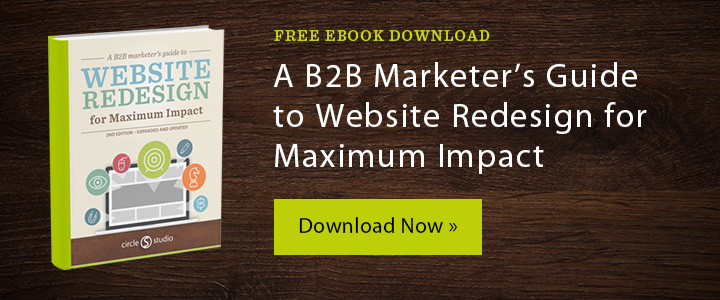Maintaining Your WordPress Website: What Marketers Need to Know
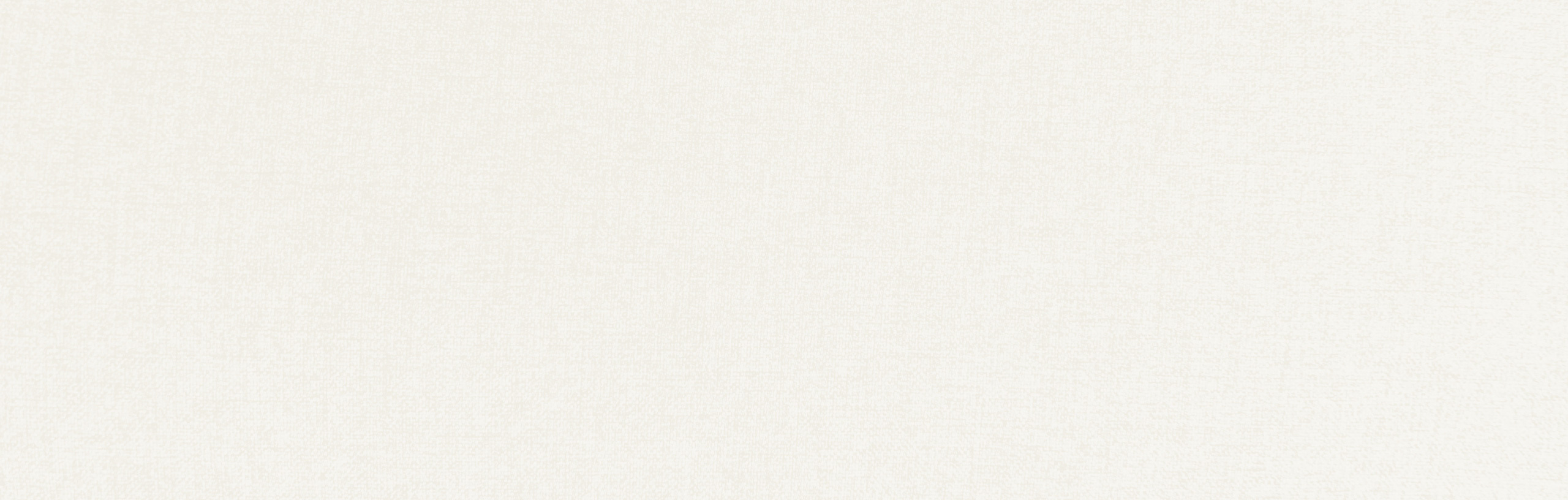
WordPress has evolved into a powerful content management system and currently powers nearly 40% of the world’s content-managed websites. And much like a house, once it’s built, a WordPress website requires regular maintenance to keep it running smoothly and securely.
The degree of maintenance that your WordPress site requires depends on your individual site and personal preferences. But with a little research or help from your web development partner, you can easily figure out what updates are crucial to keep your WordPress site running smoothly and efficiently. Here are some of the WordPress maintenance basics to consider:
Regularly perform full-site backups
It’s a best practice to perform regular, full-site backups of your website, including the WordPress core, plugins, theme, uploads and especially the database. Your WordPress website uses a MySQL database that contains every page, post, comment and link on your website. So backing up your WordPress website is critically important in case the database gets corrupted, you encounter issues after updating or the server gets erased altogether.
How often you back it up depends on how comfortable you are with losing a few posts or recent additions and the backup system you use. Restore-worthy issues can happen anytime, but backing up daily will allow you to quickly restore your website and keep losses to a minimum. Backups can also be automated using a plugin such as UpdraftPlus so that they run regularly on their own.
Monitor and protect your website from security threats
Another critical aspect of maintaining your WordPress website is making sure that the proper security measures (called hardening) are put into place and regular scans and ongoing monitoring are being performed. There are a number of WordPress security solutions — some free and some paid — that can help you mitigate DDoS attacks and stop hackers from exploiting software vulnerabilities and placing malicious code (called malware) on your website.
Security plugins like Wordfence will also scan your website and compare your core files, themes and plugins with what is in the WordPress.org repository and report any changes that look suspicious. There are many other security-related tools that might also be helpful (e.g. Geo blocking, password auditing, etc.) in your quest for keeping your website secure. When it comes to security, it’s best to be proactive, vigilant and keep a close eye on your website.
Keep plugins up-to-date
Plugins add additional features and functionality to your WordPress website, they can enhance content management control and perform a number of performance-enhancing tasks. Well-supported plugins often release updates with security patches, bug fixes and additional enhancements, but updating plugins can be a bit of a double-edged sword.
While the update may implement important security fixes, it may also conflict with another plugin or may not be compatible with your version of WordPress (if older). By doing some research on the plugin’s page on the WordPress Plugin library, you can see the changelog to identify what changes are included in the update (minor or major) and can also learn if other people have had any problems with the latest release.
If everything looks okay, take note of the plugin version you are currently using (see next paragraph), back up the website first (see above), then update the plugin which will deactivate the old plugin, upload the new plugin, and then activate it again accordingly.
If you run into issues after updating a plugin and something is not working properly or the website is broken altogether, you should restore the previous version of the plugin until you or your web development partner is able to troubleshoot the issue.
WP Rollback is a helpful plugin that lets you quickly and easily rollback any plugin from WordPress.org to a previous version without having to manually add or remove files. It basically works just like updating the plugin, except you’re rolling back to the previous version you were using before the update.
It’s a general rule that the more plugins there are on a WordPress website, the slower the site will be—however, the quality of the plugins plays a big role in how quickly the site runs as well. If one plugin is slowing your site down, you can find a faster one or remove it all together.
More plugins will add more code for a browser to load which can slow it down, so a website with a simple code base will usually load much faster than one with a complicated one. The number of plugins, however, is less important than the quality of them.
Approach WordPress core updates cautiously
Updates to the WordPress core increase security, fix bugs, and add new features and functionality that can be very beneficial. Upgrading WordPress can be as easy as clicking the button in your dashboard, but the implications of upgrading have the potential to negatively affect your website.
Sometimes there are unintended consequences of upgrading your WordPress core: broken plugins not compatible with the new version, a loss of customizations, or worse yet, upgrading could break your website altogether.
It’s very important to keep in mind that the upgrade process will affect all files and folders included in the main WordPress installation. This includes all the core files used to run WordPress, and may also make permanent (and irreversible) changes to the database as well.
So it is crucial to approach updates in a responsible manner, ideally applying them in a test environment first and have your website backed up before updating so the website can be easily restored if an issue arises. Frankly, these risks make it a much safer bet for marketers to work directly with their web development partner before attempting to upgrade.
Perform regular “housekeeping’
Lastly, it’s a good practice to regularly perform some basic “housekeeping” chores on your WordPress website. After all, you want the front-end and back-end of your website to stay neat, organized and running smoothly and efficiently.
Some of these housekeeping chores include:
- Testing on various browsers periodically
- Checking for broken links
- Deleting spam comments
- Purging stored contact form submissions
- Removing disabled plugins and inactive themes
- Deleting duplicate/unused images and media files
- Changing your admin passwords
Make website maintenance a priority
Building the time into your schedule to regularly backup your website, monitor your plugins, investigate the updates and performing regular housekeeping on your WordPress website will ensure that your site stays running safely and smoothly. With just a little bit of time and commitment, your website will be safeguarded against potential problems.
"*" indicates required fields
By signing up you are agreeing to our Privacy Policy.