7 Google Analytics 4 (GA4) Best Practices for Optimizing Your Analytics
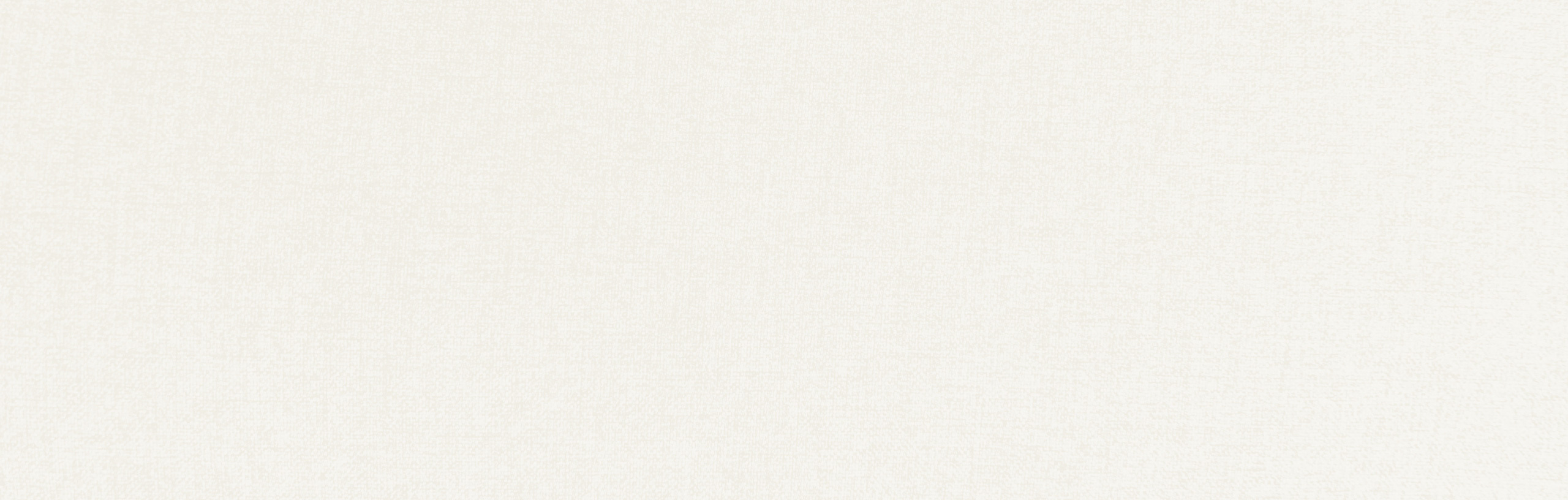
Google Analytics 4 is a powerful tool for storing and reporting key data collected from visitors to your firm’s website or app.
Optimizing your Google Analytics 4 (GA4) property is the first step in leveraging the full potential of the platform and Google’s related tools for monitoring and improving your site’s performance.
For this reason, following GA4 best practices is essential for hitting the ground running and making the most of the various functions and reports available on the platform.
In this article, we’ll explore seven foundational best practices that daily users of GA4 should implement immediately to get the most out of their data.
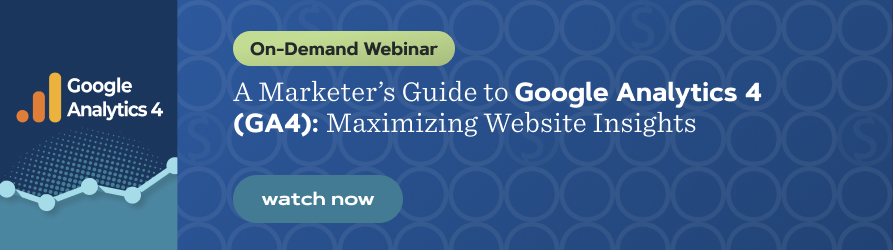
This article is based on information originally presented in our webinar, A Marketer’s Guide to Google Analytics 4 (GA4).
1
Review how (and why) you're tracking data before switching to GA4
Things are changing fast in the world of data analytics, so whether you’re still getting used to GA4 or you consider yourself an analytics pro, it’s worthwhile to step back and consider the fundamentals first. Take this as an opportunity to review how, and why, you’re tracking data.
Specifically, the sunsetting of Universal Analytics and the ongoing development of GA4 presents an excellent opportunity to review the data you’re currently tracking — giving you a chance to prune your reports and hone in on the exact data points that speak to your site’s overall user experience and your business’s bottom line.
Remember, don’t fall victim to vanity metrics such as total sessions or total pageviews. They are ultimately irrelevant in the grand scheme of things and only hint at the general effectiveness of your website.
What ultimately matters is the performance of your website in driving action toward the key goals you have for your online presence — such as recruitment, thought leadership, or showcasing subject matter expertise. In this way, your digital analytics strategy should focus on answering a few key questions about how users are interacting with your site:
- Is our website attracting visitors that match our target audiences and markets?
- What channels or platforms are our visitors coming from? How are we performing in each of these areas (organic search, social, email, etc.)?
- How are users engaging with our website? Are they spending a significant amount of time on our pages? What does our engagement rate look like for different sections of the site?
- How successful is our website at converting visitors into leads? Are we seeing any engagement on our forms or other business development funnels?
2
Ensure your data is flowing smoothly
After ensuring your strategy is on point, the next (and most important) step in leveraging GA4 to its fullest potential is to ensure that you understand the basics of how GA4 functions and that all the elements are set up correctly. As a quick rundown of the process:
- Understand Google Analytics Accounts — Because it’s primarily made for agencies or businesses with multiple sites, Google Analytics uses a multi-tier structure to organize content and permissions. Specifically, the hierarchy of permissions (from highest to lowest) goes Organization > Account > Property > Data Stream. Most businesses that manage their own analytics only need to create a new Account with a single Property in it for their website, but it’s generally a good idea to look into the broader architecture of GA4 to better understand how permissions and more global settings work.
- Set Up a Data Stream — Think of your GA4 Property as a bucket that can hold water, and your Data Stream as a hose that can fill it up. In this example, you could have any number of buckets for a variety of uses (i.e. a bucket for your website, one for your intranet, and one for a separate subsite) as well as any number of hoses filling up those buckets (i.e. a single property could collect data from a website and several different apps all at once). Basically, a data stream is just a source of data from a singular “instance” that a user can view or interact with, such as a website or an app on iPhone or Android. Once you create a new GA4 property, you need to connect it to a source of data (such as a website) via a data stream, which is usually done by installing a tracking script onto the website or app in question. Usually, this is done either natively (by simply copying over the code) or through a tag management system (such as Google Tag Manager).
- Confirm the Data is Flowing — Once you install the tracking script for your data stream onto your website, you should wait around an hour before checking back to make sure the data is flowing correctly. Make sure to monitor the data closely at the start to ensure you’re not double-tracking visits, missing key events, or seeing any other major bugs that might need fixing.
- Monitor, Iterate, Improve — Finally, once you have some data in your account to work with, begin the process of monitoring your analytics regularly to help establish patterns in user activity. Specifically, make sure to create a plan for iterative improvements so you can more closely align the data you’re collecting with the questions your leadership team may have about the performance of your site.
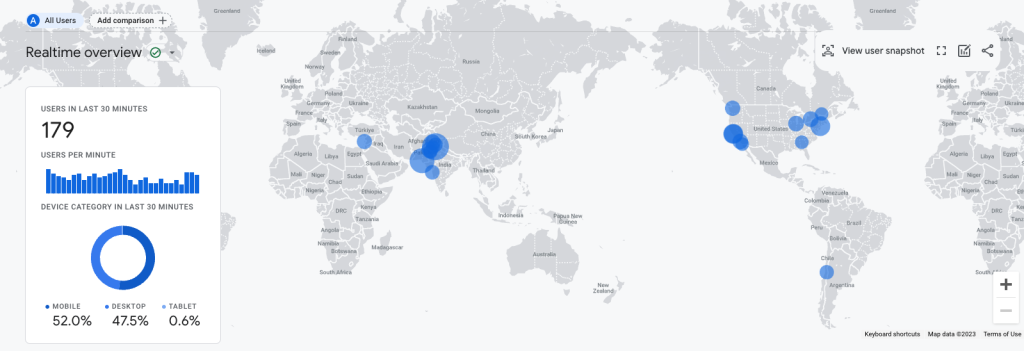
A screenshot of the GA4 demo account’s realtime report.
3
Set up internal filtering (office, home, and partners)
Internal traffic can skew your data and make it difficult to see the actual performance of your website or app. By filtering out internal traffic, you can get a more accurate picture of how your website or app is performing for real users.
Internal traffic can include data from your marketing team, main office employees, contractors, or other individuals who should not be tracked (such as members of your leadership team or workers in satellite offices). By filtering out internal traffic, you can ensure that the data you collect accurately represents your true user base. This means ensuring you filter out not only your main office but your home, the homes of your team, any agency partners you use, and anyone else you can think of that might skew the data away from your target audience.
Importantly, you should remember that filtering out all your internal traffic is an exercise in futility. Just try to get as much as possible to establish an acceptable margin of error for your analytics. For example, looking at your firm’s website once or twice a month on your phone is very different from opening hundreds of articles in a day on your work computer and probably isn’t worth the additional trouble of trying to filter out.
Additionally, you should note that Google Analytics 4 will (in most cases) filter out bot traffic automatically, meaning that the current filtering options for non-internal traffic are minimal.

The only options for filtering traffic as of this article’s publication date are for developer and internal traffic.
4
Understand the difference between event types
While events have always played a role in how data is tracked in Google Analytics, GA4 takes this to a whole new level by leveraging an event-based tracking system to collect user data. Put simply, everything — from a pageview to a click to a user scrolling down the page — is an event and is tracked accordingly.
However, not all events are the same when it comes to GA4’s tracking system. Specifically, to quote directly from Google, there are four broad categories of events you should be aware of:
- Automatically Collected Events are events that are collected by default when you set up Google Analytics on your website or app (session_start, user_engagement).
- Enhanced Measurement Events are events that are collected when you set up Google Analytics on your website or app and enhanced measurement is enabled (click, form_start, scroll, file_download).
- Recommended Events are events that you implement, but that have predefined names and parameters. These events unlock existing and future reporting capabilities (login, share, sign_up).
- Custom Events are events that you define. Make sure you only create custom events when no other events work for your use case. Custom events don’t show up in most standard reports, so you need to set up custom reports or explorations for meaningful analysis.
Choosing the right events to track is critical to successfully leveraging the full potential of GA4’s architecture. For example, failing to turn on Enhanced Measurement means losing out on the automatic features built into GA4’s tracking script (such as automatic tracking for forms or videos).
Meanwhile, you should avoid setting up a Custom Event if you can create a comparable Recommended Event that does the same thing, since the Recommended Event will integrate more readily with the existing reports and options present on the platform.
5
Learn the basics of Google Tag Manager & Google Looker Studio
To take full advantage of GA4, you really need at least a surface-level understanding of how Google Tag Manager (GTM) and Google Looker Studio (formerly Google Data Studio) work.
As a quick summary, GTM is for collecting data, GA4 is for storing data and basic analysis, and Looker Studio is for presenting that data to key stakeholders. Making use of each platform for its intended purpose is — across the board — the best possible way of getting the most out of Google’s new analytics workflow.
For example, by installing Google Data Studio onto your website, your marketing team can immediately and easily make changes to your tracking codes without the assistance of a developer, and pass information in those tracking codes natively into Google Analytics 4 without having to write complex JavaScript functions or perform other more advanced tactics.
Similarly, leveraging Google Looker Studio can help you automate the reporting process through templates and reports that can be updated quickly while also presenting data through compelling visual charts and detailed tables.
Put simply, these three tools are built to work together seamlessly in a single workflow, allowing for more accurate and precise data collection and faster turnarounds on detailed analytics reports.
6
Integrate with Google Search Console & Google Ads
Much like with Google Tag Manager and Google Looker Studio above, GA4 is also built to integrate seamlessly with other data sources such as Google Search Console and Google Ads.
If you use either of these tools as a part of your marketing efforts, make sure to connect them to GA4 so you can begin gathering more accurate and helpful data about the performance of your website in certain areas.
Integrating Search Console, for instance, could lead to a deeper understanding of the performance of organic traffic on your site and how likely users are to click on the various content that shows up in the SERPs.
Meanwhile, connecting GA4 to Google Ads allows you to pass key information about audiences and conversions between the two platforms, allowing for more precise ad targeting and better data collection in GA4.
7
Leverage GA4 data to improve your user experience
Lastly, it’s important to take a step back for a moment to really think about why we’re tracking data — and why we’re using GA4 in the first place. Ultimately, everything comes down to the idea of improving the user experience for people who choose to visit your site.
At the end of the day, what truly matters is whether our actions online are able to move the needle at the conversion level — whether we can contribute to the bottom line, drive profitability, improve retention, or otherwise fulfill the major goals your firm has for your site.
In practice, this means finding strategies for improving the user experience on our websites. How can we make our offering more compelling? How can we better show off our people, culture, mission, and values? In what ways can we make navigating or interacting with our website a more seamless, enjoyable experience?
GA4 is an invaluable tool as it gives us the ability to make informed decisions about our digital strategies. For this reason, it’s always wise to take a moment every now and again to step back and really think hard about how we can put the data we’re collecting into action to make browsing our sites a better and more valuable experience for our users.
Knowledge is power in digital analytics
When it comes to data analytics and improving the user experience, knowledge is power. It is our responsibility as marketers to use this power to improve the overall experience for anyone who views our content or otherwise interacts with our site.
Whether that’s analyzing the engagement rates for key industry or service pages or figuring out what blog posts are resonating with a particular audience, ultimately, everything ties back to the more foundational goal of making our sites the kinds of places that users want to visit.
For this reason, it’s critical to take a question-first approach to analyzing the data we collect from our users. Broad traffic and session data is nice to know, if only because it hints at broader trends in a site’s performance. Figuring out whether or not a Careers page is attracting the right talent and guiding that talent to fill out a form, however, is essential to your firm’s operations.
As such, it’s important to remember that while knowledge of your site’s analytics can be helpful at a high level, the best possible way to get the most out of GA4 is to approach it as a tool for answering more foundational questions you (and your leadership team) might have about your audience and your website’s ability to engage with your users.
"*" indicates required fields
By signing up you are agreeing to our Privacy Policy.